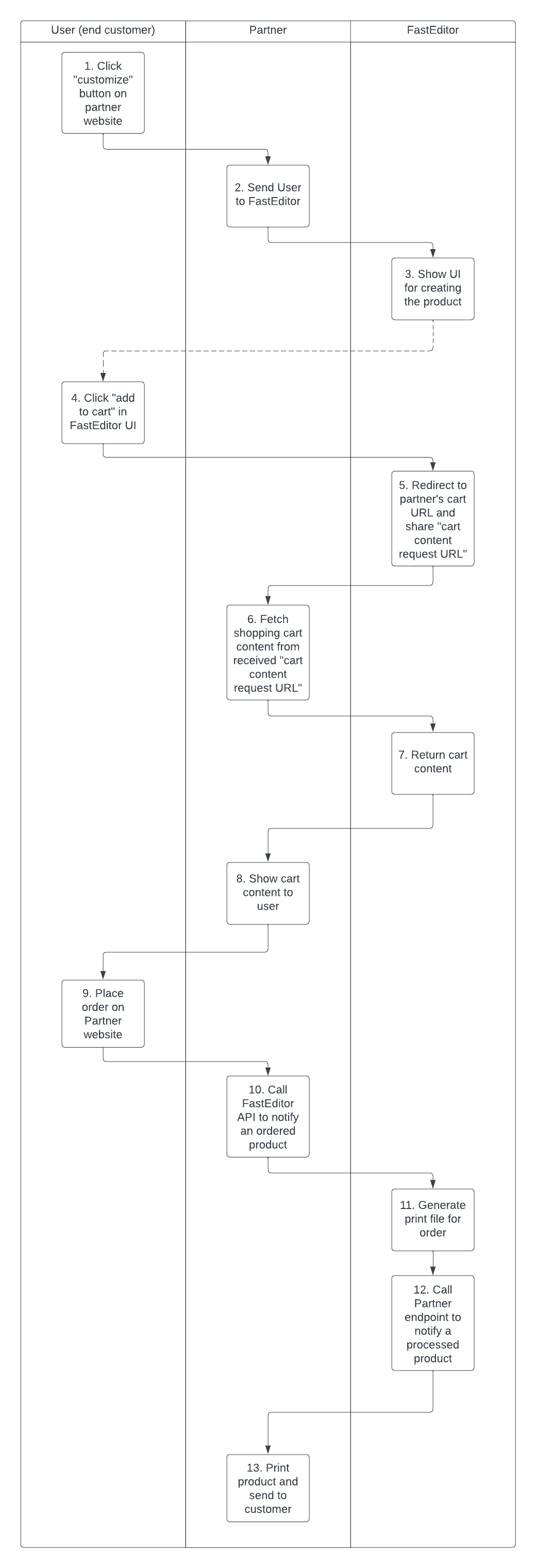Integrating your Shop with FastEditor is very easy!
The process is described step-by-step in the following:
The customer visits your Shop, chooses a product that it wants to personalize, and clicks the "customize" button.
Your Shop calls the FastEditor POST - Create SmartlinkAPI endpoint with the SKU of the selected product. The SmartLink endpoint returns a personalized editor URL that preserves the user's login status (in case you've shared the user's id with the SmartLink endpoint) and localization preferences. Your Shop then redirects the user to FastEditor using the received URL.
The customer uses FastEditor to personalize the chosen product. The user can edit, design, and modify the product according to their preferences. It will (optionally) be presented with a 2D and 3D preview of the product and can be presented with various cross-sell.
The user clicks the "add to cart" button in FastEditor, indicating it is done with the personalization of the product.
We redirect the user to your provided shopping cart URL. A query parameter
fe_cart_urlis appended to that URL that represents the URL at which you can make a request for the user's shopping cart content.- Important: Make sure to validate that the domain of the received
fe_cart_urlends with the expected value (fasteditor.com).
- Important: Make sure to validate that the domain of the received
Your Shop makes a request to the received URL, which includes a (burner) token that validates the access to the cart's content, and will be immediately invalidated after the request, so it can only be used once.
The FastEditor API returns the items for your Shop to be added to the user's cart (see Add To Cart).
Your Shop can now show the cart content to the user and the user proceeds to the checkout.
The customer proceeds with the checkout process on your website. It makes the necessary payment for the order.
POST - Sale NotificationAPI: Once the transaction is successfully finalized, your system needs to initiate this API call to our system. This call serves as a notification to inform us that the print files should be generated.
File Generation: Upon receiving the sale notification, our order processing pipeline generates the required files that will be print-ready.
File Delivery: Once the print-ready files have been generated, we send an API call to your system. The payload shares the URL where the print files can be downloaded.